Learn to configure Sentora the ZPanel alternative free hosting control panel
Sentora is an open-source web hosting control panel to be used with a variety of Linux distributions.
It is simple to install if you follow the instructions as stated and if you install the control panel in Ubuntu or CentOS. If you would like to experiment the installation on other operating system then it may be complex to install but it would delicately work if you know what you are doing.
If you have installed ZPanel before you should be easily able to install Sentora as well.
Before we start the installation please make sure that your system is totally clean with limited features installed. It is best to install your server’s operating system with “minimal install” to make the process simpler. Also, you must have a domain and one sub domain pointing towards your servers IP. For example, create a sub-domain (cp.yourdomain.com) -> A record – > your IP.
Last but not least, please make sure that all your ports are open (rounter, modem, server).
The ports required by Sentora are :
- 20 & 21 : FTP
- 25 (TCP) : SMTP
- 53 (TCP & UDP) : DNS
- 80 (TCP & UDP) : HTTP
- 110 : POP3
- 143 : IMAP
And some optional ports for SSL and MySQL are 443 : HTTPS , 3306: MySQL
Now that we have the basics setup are ready, it is time to install.
To install Sentora on Ubuntu :
To start the installation process, login to the termial of Ubuntu using Putty or similar SSH application. Please make sure that you login as root to make the installation work.
Type:
This should work with both 32bits version and 64bits version.
Now, if you have issue with the curl command you will need to do a manual installation by login in as root and then compiling by running :
To install Sentora on CentOS :
Just like in Ubuntu you must login to the termial of CentOS using ssh client. Once there you will need to run the following command to update all your files and scripts.
If you receive any error during update, remove the issues using :
Use the update command again to continue installation of the updates. Once the updates are complete you must reboot the server.
Using simillar command line you can now start the installation of your Sentora Control Panel.
The above command should work for both 32bits version as well as 64bits version.
Demo is now available for Sentora :

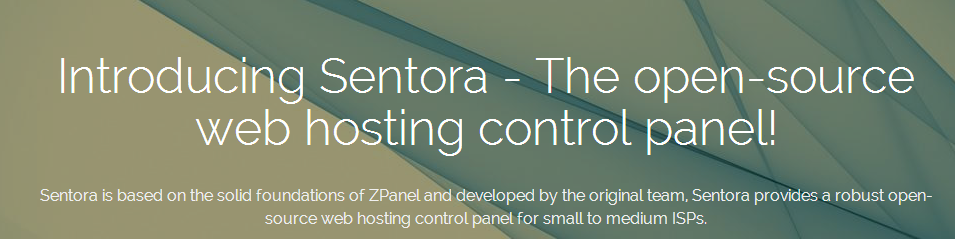





Thanks for article but unfortunately links are dead ;(
In Sentora’s github page https://github.com/sentora/sentora-installers they have links that work