Guide to setting up a domain to work with Google Workspace
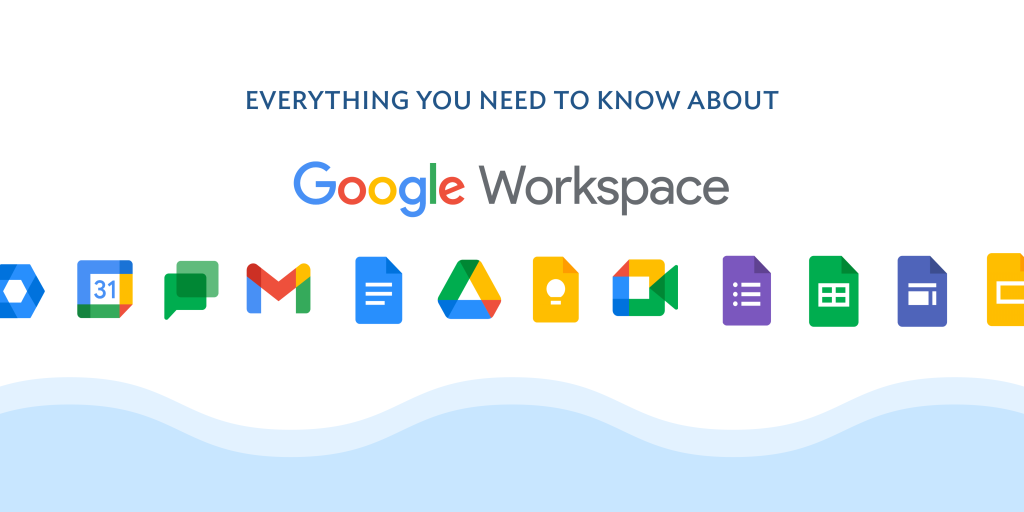
To set up a domain to work with Google Workspace, you’ll need to follow these steps:
- Sign in to your Google Workspace admin console at https://admin.google.com using your admin account credentials.
- Go to the “Domains” section by clicking on the “Domains” icon in the main dashboard or by selecting “Domains” from the “Apps” menu.
- Click on the “Add a Domain” button.
- Enter the domain name you want to use with Google Workspace and click on the “Continue” button.
- Follow the instructions to verify ownership of the domain. You can choose to verify your domain by adding a DNS record or by uploading an HTML file to your website.
- Once your domain is verified, you can set up email addresses and other services for your domain in Google Workspace. For example, you can create new user accounts, set up email aliases, and configure other settings for your domain.
- After you have set up your domain in Google Workspace, you’ll need to update your domain’s DNS records to point to Google’s servers. You can find the DNS records you need to add in the “Setup” section of your Google Workspace admin console.
- Once you have updated your DNS records, it may take up to 48 hours for the changes to propagate across the internet.
- After the DNS changes have propagated, your domain will be fully set up to work with Google Workspace. You can now use Google’s services, such as Gmail, Google Drive, and Google Calendar, with your domain.
Note: If you need help with any of the steps or encounter any issues during the setup process, you can contact Google Workspace support for assistance.




