How to enable AI in Google WorkSpace
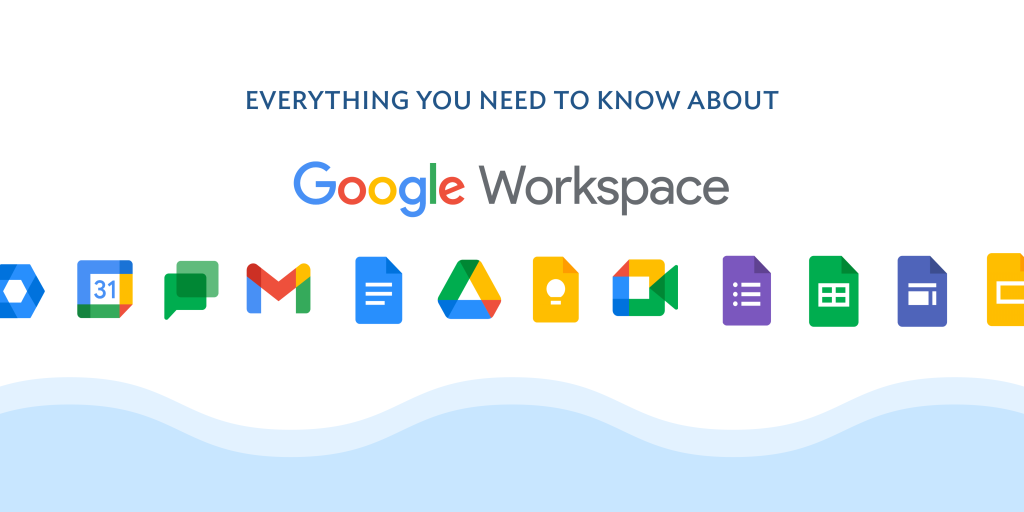
Google Workspace offers a range of AI-powered features and capabilities that can help users be more productive and efficient in their work. Here are some ways to enable AI in Google Workspace:
- Smart Compose: This feature uses AI to suggest complete sentences and phrases as you type in Gmail. To enable Smart Compose, go to Gmail settings > General > Smart Compose and toggle the switch on.
- Smart Reply: This feature uses AI to suggest quick, contextually relevant responses to emails in Gmail. To enable Smart Reply, go to Gmail settings > General > Smart Reply and toggle the switch on.
- Explore: This feature in Google Docs, Sheets, and Slides uses AI to suggest insights and recommendations based on the content of your document. To enable Explore, click on the “Explore” button in the bottom right corner of your document.
- Priority Suggestions: This feature in Google Drive uses AI to suggest files that you may need to access based on your usage patterns. To enable Priority Suggestions, go to Google Drive settings > Priority > Suggestions and toggle the switch on.
- Google Meet: Google Meet uses AI-powered features such as noise cancellation, automatic captions, and hand raising detection to enhance the video conferencing experience. These features are enabled by default in Google Meet.
- Google Assistant: You can use Google Assistant to perform a variety of tasks in Google Workspace, such as scheduling meetings, sending emails, and creating documents. To use Google Assistant, click on the microphone icon in the search bar and say “Hey Google” to start a voice command.
Overall, enabling AI in Google Workspace can help you work more efficiently and effectively by automating repetitive tasks and providing helpful suggestions and insights.




